No Module Named ‘tensorflow’ : Hector Martinez
by: Hector Martinez
blow post content copied from PyImageSearch
click here to view original post
Table of Contents
No Module Named ‘tensorflow’
In this tutorial, you will learn how to resolve those annoying TensorFlow errors that you might encounter.
To learn how to resolve your annoying module not found error, just keep reading.
No Module Named ‘tensorflow’
Have you ever felt the excitement of diving into a new deep learning project, only to be greeted by the cold, harsh reality of an error message? Perhaps something like this:
ImportError: No module named "tensorflow"
Don’t worry, fellow computer vision enthusiasts! This error message is just your computer’s way of saying, “Hey, I’m ready to learn some deep learning, but I need the right tools first!” In this guide, we’ll walk you through the process of installing TensorFlow 2, turning that error message into a distant memory and paving the way for your exciting journey into the world of deep learning.
In short, if you have come across this message, there is no need to worry. It simply means that the module tensorflow is not installed in your system.
What Is TensorFlow 2?
TensorFlow 2 is a powerful, versatile library for numerical computation, particularly well-suited for large-scale Machine Learning and deep learning applications. This guide will walk you through the installation of TensorFlow 2, ensuring you can get up and running on various supported systems.
Prerequisites and Operating System
Before installing TensorFlow 2, ensure your system meets the following requirements:
- Python: Versions 3.8 to 3.11 are supported.
- Operating Systems: You need to have either of the following operating systems on your computer.
- Ubuntu: Version 16.04 or later.
- Windows: Windows 7 or later, with C++ redistributable installed.
- macOS: Version 10.12.6 (Sierra) or later.
Note: macOS does not support GPU for TensorFlow. - Windows Subsystem for Linux (WSL2): Windows 10 (version 19044 or higher) with experimental GPU support.
TensorFlow Installation Steps
Now that we’ve set the stage, it’s time to roll out the red carpet for TensorFlow. Follow these steps, and you’ll be tensor-flowing in no time!
1. Update pip: TensorFlow 2 requires pip version 19.0 or higher (20.3 or higher for macOS users). Start by upgrading pip to the latest version:
pip install --upgrade pip
2. Install TensorFlow:
- For the stable release that supports both CPU and GPU, run:
pip install tensorflow
or
- If you’re interested in trying out the latest features and improvements (note that this may be unstable), install the preview build.
pip install tf-nightly
3. Verify the Installation: Let’s make sure everything’s working as it should. Fire up your Python interpreter and try importing TensorFlow:
import tensorflow as tf print(tf.__version__)
If you see the version number printed without any errors, congratulations! You’ve successfully installed TensorFlow 2!
Alternative TensorFlow Installation Methods
Not a fan of the straightforward approach? No worries! We’ve got the following alternative routes for you.
Using Docker for TensorFlow
If you like your TensorFlow pre-configured and neatly packaged, Docker is your friend. It’s like getting a ready-made TensorFlow sandwich delivered to your door.
For those who prefer containerized environments, TensorFlow provides Docker images pre-configured for TensorFlow operations. This is particularly useful for setting up TensorFlow with GPU support without the hassle of manual configuration.
1. Download the Latest Stable TensorFlow Docker Image:
docker pull tensorflow/tensorflow:latest
2. Run a Jupyter Server in a Docker Container:
docker run -it -p 8888:8888 tensorflow/tensorflow:latest-jupyter
Installing TensorFlow with Conda
Prefer your Python packages served in a neat, isolated environment? Conda’s got you covered.
For those who prefer using Anaconda for managing packages and environments, TensorFlow can also be installed via the Conda package manager. This method is straightforward and can help manage dependencies effectively. To install TensorFlow 2 using Conda, you can use the following commands:
1. First, create a new environment specifically for TensorFlow to avoid any conflicts with existing packages.
conda create --name tf_env python=3.8
2. Activate the newly created environment.
conda activate tf_env
3. Install TensorFlow within this environment.
conda install -c anaconda tensorflow
Using Conda can simplify the installation process and help maintain a clean working environment. This is especially beneficial if you are working on multiple Python projects with varying dependencies.
What's next? We recommend PyImageSearch University.
84 total classes • 114+ hours of on-demand code walkthrough videos • Last updated: February 2024
★★★★★ 4.84 (128 Ratings) • 16,000+ Students Enrolled
I strongly believe that if you had the right teacher you could master computer vision and deep learning.
Do you think learning computer vision and deep learning has to be time-consuming, overwhelming, and complicated? Or has to involve complex mathematics and equations? Or requires a degree in computer science?
That’s not the case.
All you need to master computer vision and deep learning is for someone to explain things to you in simple, intuitive terms. And that’s exactly what I do. My mission is to change education and how complex Artificial Intelligence topics are taught.
If you're serious about learning computer vision, your next stop should be PyImageSearch University, the most comprehensive computer vision, deep learning, and OpenCV course online today. Here you’ll learn how to successfully and confidently apply computer vision to your work, research, and projects. Join me in computer vision mastery.
Inside PyImageSearch University you'll find:
- ✓ 86 courses on essential computer vision, deep learning, and OpenCV topics
- ✓ 86 Certificates of Completion
- ✓ 115+ hours of on-demand video
- ✓ Brand new courses released regularly, ensuring you can keep up with state-of-the-art techniques
- ✓ Pre-configured Jupyter Notebooks in Google Colab
- ✓ Run all code examples in your web browser — works on Windows, macOS, and Linux (no dev environment configuration required!)
- ✓ Access to centralized code repos for all 540+ tutorials on PyImageSearch
- ✓ Easy one-click downloads for code, datasets, pre-trained models, etc.
- ✓ Access on mobile, laptop, desktop, etc.
Learn TensorFlow Hands-On
Once you have TensorFlow installed, the next step is to dive into practical applications and deepen your understanding. A great way to do this is by exploring various blogs and tutorials that guide you through real-world projects. At PyImageSearch, we have a whole series of TensorFlow blogs that cover a wide range of topics, from basic introductions to more advanced applications in computer vision.
- Data pipelines with tf.data and TensorFlow
- Data augmentation with tf.data and TensorFlow
- Load a trained Keras and TensorFlow model from disk
Summary
Once installed, you can begin importing TensorFlow into your Python scripts or Jupyter notebooks to start building and training machine learning models. TensorFlow’s extensive documentation and community support can also help you troubleshoot any issues or further expand your knowledge of machine learning applications.
Now that you’ve got TensorFlow installed, it’s time to flex those deep learning muscles! The following are some exciting projects from right here at PyImageSearch to get you started from scratch.
- Smile Detection with OpenCV, Keras, and TensorFlow: Learn how to detect smiles in images and video streams. Who knew computers could appreciate a good grin?
- Load a Trained Keras/TensorFlow Model from Disk: Discover how to save and load your trained models. It’s like meal prepping, but for AI!
- Contrastive Loss for Siamese Networks with Keras and TensorFlow: Explore Siamese networks and learn how to compare images. Perfect for those “spot the difference” enthusiasts!
- Multi-class Object Detection and Bounding Box Regression with Keras, TensorFlow, and Deep Learning: Take your first steps into the exciting world of object detection. It’s like playing “I Spy,” but with AI!
- Breaking CAPTCHAs with Deep Learning, Keras, and TensorFlow: Learn how to outsmart those pesky CAPTCHAs. Use this knowledge responsibly — we’re not trying to start a robot revolution here!
For beginners, starting with introductory tutorials on how to use TensorFlow for image classification or basic neural networks can be highly beneficial. PyImageSearch provides detailed walkthroughs that include code samples, explanations, and tips that are easy to follow. As you become more comfortable, you can progress to more complex projects such as building and training convolutional neural networks, implementing object detection, or even exploring video processing techniques.
Happy coding!
Citation Information
Martinez, H. “No Module Named ‘tensorflow’,” PyImageSearch, P. Chugh, A. R. Gosthipaty, S. Huot, K. Kidriavsteva, and R. Raha, eds., 2024, https://pyimg.co/3cta7
@incollection{Martinez_2024_No-Module-Named-tensorflow,
author = {Hector Martinez},
title = {No Module Named ‘tensorflow’},
booktitle = {PyImageSearch},
editor = {Puneet Chugh and Aritra Roy Gosthipaty and Susan Huot and Kseniia Kidriavsteva and Ritwik Raha},
year = {2024},
url = {https://pyimg.co/3cta7},
}

Join the PyImageSearch Newsletter and Grab My FREE 17-page Resource Guide PDF
Enter your email address below to join the PyImageSearch Newsletter and download my FREE 17-page Resource Guide PDF on Computer Vision, OpenCV, and Deep Learning.
The post No Module Named ‘tensorflow’ appeared first on PyImageSearch.
July 29, 2024 at 06:30PM
Click here for more details...
=============================
The original post is available in PyImageSearch by Hector Martinez
this post has been published as it is through automation. Automation script brings all the top bloggers post under a single umbrella.
The purpose of this blog, Follow the top Salesforce bloggers and collect all blogs in a single place through automation.
============================

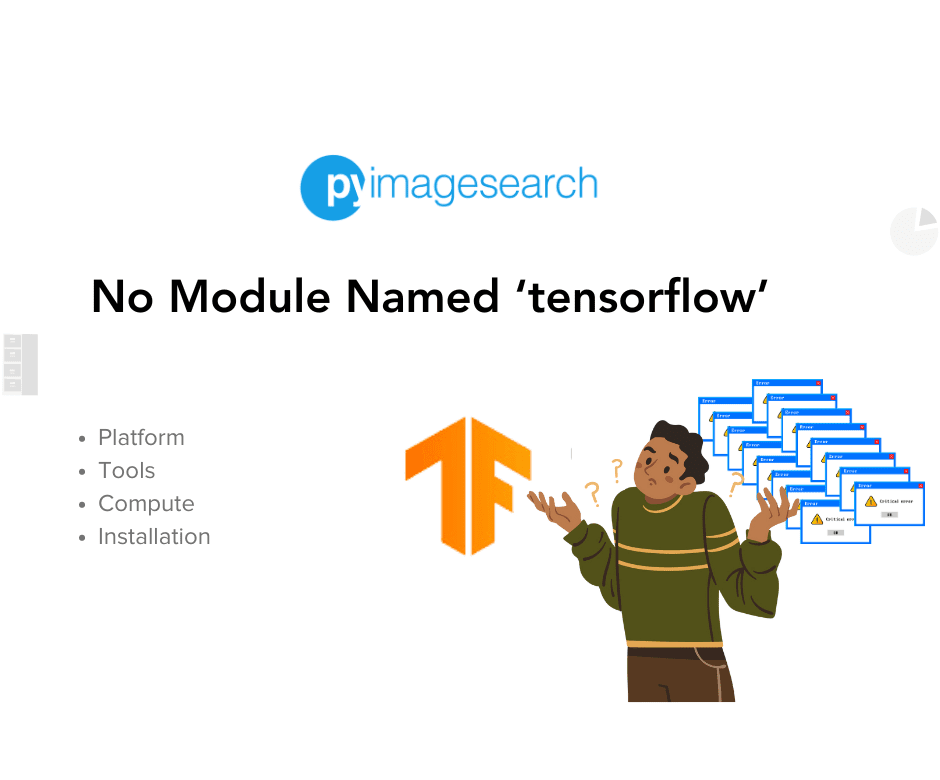

Post a Comment