Generate Images With DALL·E and the OpenAI API
by:
blow post content copied from Real Python
click here to view original post
Describe any image, then let a computer create it for you. What sounded futuristic only a few years ago has become reality with advances in neural networks and latent diffusion models (LDM). DALL·E by OpenAI has made a splash through the amazing generative art and realistic images that people create with it.
OpenAI allows access to DALL·E through their API, which means that you can incorporate its functionality into your Python applications.
In this tutorial, you’ll:
- Get started using the OpenAI Python library
- Explore API calls related to image generation
- Create images from text prompts
- Create variations of your generated image
- Convert Base64 JSON responses to PNG image files
You’ll need some experience with Python, JSON, and file operations to breeze through this tutorial. You can also study up on these topics while you go along, as you’ll find relevant links throughout the text.
Get Your Code: Click here to download the free sample code that you’ll use to generate stunning images with DALL·E and the OpenAI API.
Take the Quiz: Test your knowledge with our interactive “Generate Images With DALL·E and the OpenAI API” quiz. You’ll receive a score upon completion to help you track your learning progress:
Interactive Quiz
Generate Images With DALL·E and the OpenAI APIIn this quiz, you'll test your understanding of generating images with DALL·E by OpenAI using Python. You'll revisit concepts such as using the OpenAI Python library, making API calls for image generation, creating images from text prompts, and converting Base64 strings to PNG image files.
Complete the Setup Requirements
If you’ve seen what DALL·E can do and you’re eager to make its functionality part of your Python applications, then you’re in the right spot! In this first section, you’ll quickly walk through what you need to do to get started using DALL·E’s image creation capabilities in your own code.
Install the OpenAI Python Library
Confirm that you’re running Python version 3.7.1 or higher, create and activate a virtual environment, and install the OpenAI Python library:
The openai package gives you access to the full OpenAI API. In this tutorial, you’ll focus on image generation, which lets you interact with DALL·E models to create and edit images from text prompts.
Get Your OpenAI API Key
You need an API key to make successful API calls. Sign up with OpenAI and create a new project API key by clicking on the Dashboard menu and then API keys on the bottom left of the navigation menu:
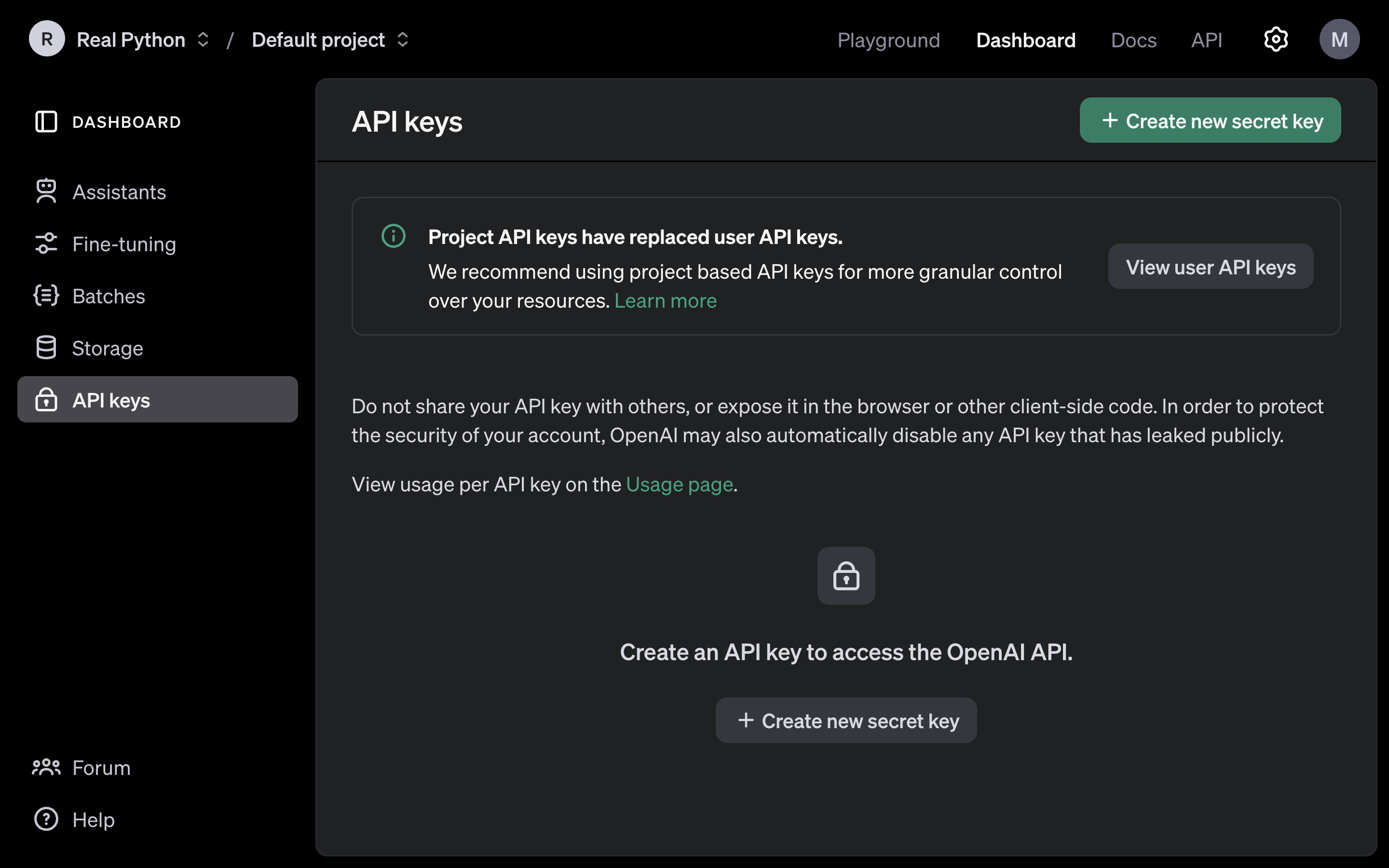
On this page, you can create and manage your API keys, which allow you to access the service that OpenAI offers through their API. You can create and delete secret keys.
Click on Create new secret key to create a new API key, and copy the value shown in the pop-up window.
Note: OpenAI assigns your API usage through unique key values, so make sure to keep your API key private. The company calculates the pricing of requests to generate images on a per-image basis that depends on the model you use and the resolution of the output image.
Keep in mind that OpenAI’s API services and pricing policies may change. Be sure to check their website for up-to-date information about pricing and offers.
Always keep this key secret! Copy the value of this key so you can later use it in your project. You’ll only see the key value once.
Save Your API Key as an Environment Variable
A quick way to save your API key and make it available to your Python scripts is to save it as an environment variable. Select your operating system to learn how:
Read the full article at https://realpython.com/generate-images-with-dalle-openai-api/ »
[ Improve Your Python With 🐍 Python Tricks 💌 – Get a short & sweet Python Trick delivered to your inbox every couple of days. >> Click here to learn more and see examples ]
September 02, 2024 at 07:30PM
Click here for more details...
=============================
The original post is available in Real Python by
this post has been published as it is through automation. Automation script brings all the top bloggers post under a single umbrella.
The purpose of this blog, Follow the top Salesforce bloggers and collect all blogs in a single place through automation.
============================

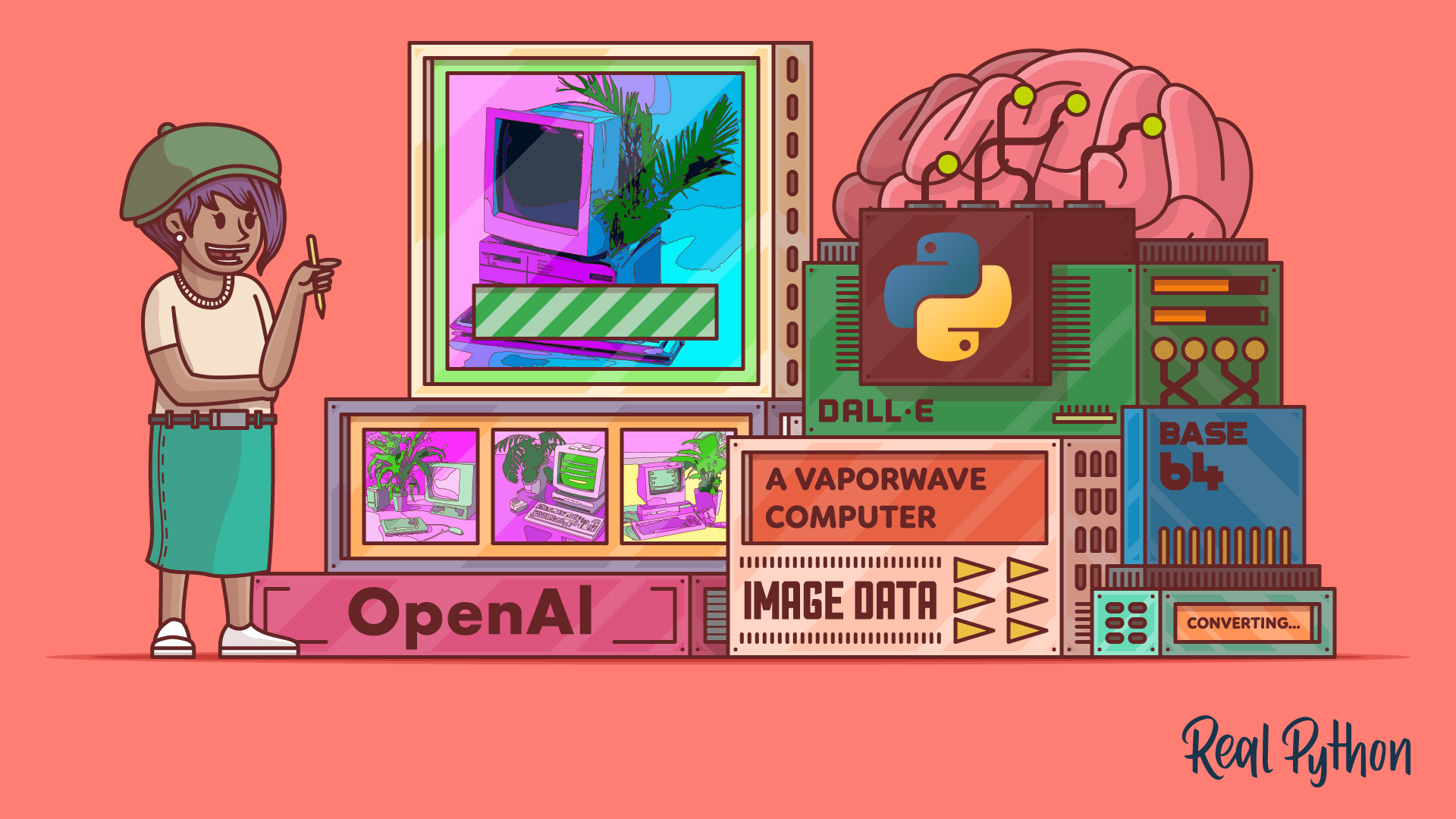

Post a Comment